How to Download Minecraft for Free on PC (And Play Legally)
While Minecraft is a revolutionary game that stimulates our brains and invokes our creativity, it can be expensive to install and play compared to alternatives such as Roblox. If you’ve found yourself limited by the installation cost, this article is for you.
We highlight legal ways through which you can enjoy Minecraft without spending a dime. Read on.
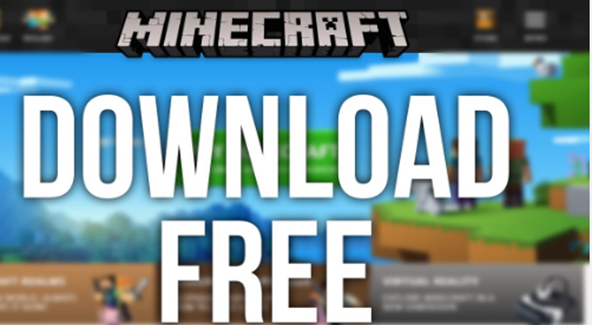
How to Download Minecraft for Free Using Official Trial Version
Minecraft offers a trial version of the game for those who want to explore its block-building world before making a purchase. Here's how you can download and enjoy Minecraft for free using the official trial version:
- Visit the Official Minecraft Website
To access the official trial version of Minecraft, go to the official website. You can visit the website by opening your web browser and navigating to https://www.minecraft.net/.
- Navigate to the Try Minecraft for Free Section
Once you're on the Minecraft website, look for the Try Minecraft for Free. This is where you can access the trial version of the game.
- Start the Trial
Click on the Try Minecraft for Free to start the trial (https://www.minecraft.net/en-us/free-trial). This will initiate the download process for the Minecraft Launcher, which is required to play the game. Ensure you carefully select your device (the length of the trial period varies depending on the device being used).
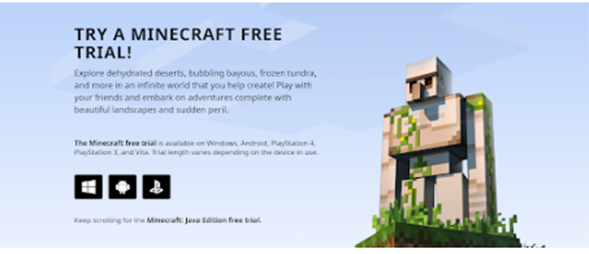
- Download the Minecraft Launcher
After clicking the trial button, you will be prompted to download the Minecraft Launcher. The launcher is a small application that manages game installation and updates. Click on the download link provided (depending on your device as outlined below):
- exe for Windows.
- dmg for macOS.
- deb for Debian-based Linux distributions.
The download files will immediately be saved on your device.
- Install the Minecraft Launcher
Once the launcher file is downloaded, locate it on your computer, and double-click to open the installer. Follow the installation prompts to complete the setup. The launcher is a necessary component to access and play Minecraft, even in trial mode.

- Launch the Minecraft Launcher
After installing the Minecraft Launcher, open it. You may need to log in with or create a free Mojang account if you don't already have one. This account will be used to access the trial version.
- Access the Trial Mode
Once you've logged in, you will see the game launcher. Look for an option like "Play Demo" or "Start Trial" on the launcher's main screen.
- Start Playing
Click on the "Play Demo" or "Start Trial" button, and you will be able to enjoy the Minecraft trial version. This version allows you to experience the game with certain limitations, such as a time limit. However, you can explore and build within the game's world during this time.

What to Expect in the Minecraft Trial Version
- Time Limit. The trial version of Minecraft typically offers a time-limited experience, usually lasting around 90 minutes of gameplay. After the time limit is reached, you will be prompted to purchase the full version to continue playing.
- World Limitations. In the trial version, you may be restricted to a specific world or have limited access to certain features and functionalities. However, you can still enjoy the core Minecraft experience, including mining, crafting, and building in Survival Mode.
- Single-Player Only. The trial version is generally limited to single-player mode. To enjoy multiplayer features, additional features, and updates, you will need to purchase the full game.
- Progress Saved. If you decide to purchase the full version of Minecraft after playing the trial, you can continue your progress and creations in the same world.
Purchasing the Full Version
If you enjoy the trial version and want to unlock the full potential of Minecraft, you can purchase the game from the official Minecraft website. Once you've bought the full version, you will receive a license key, which you can use to upgrade your trial version to the complete edition.
To purchase the full version, follow these steps:
- Log in to your Microsoft account or create one if you don't have an account already.
- Visit the Minecraft website and navigate to the "Get Minecraft" or "Buy Now" section.
- Choose your preferred edition of Minecraft. You can opt for the Java Edition or the Bedrock Edition (for consoles and mobile devices).
- Add the game to your cart and proceed to the checkout.
- Provide the necessary payment information to complete the purchase.
- Once the purchase is confirmed, you will receive a license key. Use this key to unlock the full version of Minecraft on your Minecraft Launcher.
After upgrading to the full version, you will have access to all game features, including multiplayer gameplay and the latest updates and content.
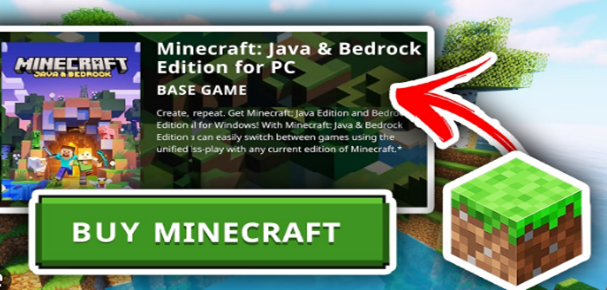
Conclusion
Playing the free trial version of Minecraft is 100% free. However, it has several limitations as outlined above. As such, we recommend that you upgrade your account once you complete your trial period.


